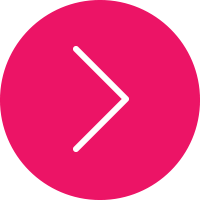Type Tools
Type is an essential part of Illustrator; whether you're desktop publishing, designing logos, or using type for image building, you'll be reaching for the Type Tool. This guide comprehensively covers the essentials of what is a huge amount of Illustrator functionality, which is type.
-
Type Tool: Click on the artboard to begin a Point Text object, alternatively click and drag, or click on a Closed Path to create an Area Type object.
-
Area Type Tool: Click on a Closed Path to create an Area Type object, which constrains text within that path.
-
Type on a Path Tool: Click on a path to constrain text along that path.
-
Vertical Type Tool: Click on the artboard to begin a Point Text object with vertically flowing text.
-
Vertical Area Type Tool: Click on a Closed Path to create an Area Type object containing vertically flowing text.
-
Vertical Type on a Path Tool: Click on a path to constrain vertically flowing text along that path.
Keyboard Shortcuts
-
Select the Type Tool (T)
-
Show/Hide Character Panel (Command + T)
-
Show/Hide Open Type Panel (Alt + Shift + Command + T)
-
Show/Hide Paragraph Panel (Alt + Command + T)
-
Show/Hide Tabs Panel (Shift + Command + T)
-
Create Outlines (Shift + Command + O)
-
Show/Hide Hidden Characters (Alt + Command + I)
NOTE: Video for this topic will be available soon.