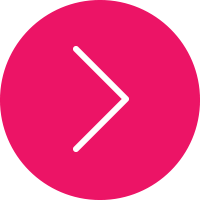Reshaping Tools
A hidden gem in my opinion, Illustrator's “Reshape” tool can come in very handy in a variety of situations. In a nutshell, the Reshape tool allows you to drag a single point on a path and it tries to retain the overall shape of the entire path, while you only move the one anchor point.
-
The Reflect Tool: Nothing is symmetrical, right? Maybe not, but objects not created symmetrically in Illustrator can look off-kilter. Using the Reflect tool, you can reflect an object to create an exact mirrored shape of it
-
The Scale Tool: Using the Scale tool, you can scale an object proportionally or non-uniformly. Most people like to be scaled non-uniformly — maybe a little taller, a little thinner
-
The Shear Tool: It lets you shear an object by selecting an axis and dragging to set a shear angle.Use the Shear tool in combination with the Rotate tool to give an object perspective.
-
The Reshape Tool: lets you select anchor points and sections of paths and adjust them in one direction. You determine that direction by dragging an anchor point with the Reshape tool selected.The Reshape tool works differently from the other Transform tools.
-
Free Transform Tool: You use the Free Transform tool in much the same way as you use the bounding box. This tool is necessary only if you choose View→Hide Bounding Box but want free transform capabilities.
NOTE: The video for this topic will be available soon.